|
|
Displaying the 'Quantity' box as a selectbox with quantity variants
|
Article ID: 48
Last updated: 18 Aug, 2011
|
|
|
|
- Log in to your administration panel, open the Catalog tab and click on the Products link.
- Click on the product name of the desired product.
- Set up a step of product quantity in the Quantity step input field. If Quantity step is set to 2, then only 2, 4, 6, 8, 10, etc. items will be displayed in the Quantity select box. And if 5 (for instance) is entered into the In stock input field then 2, 4 will be displayed in the Quantity select box.
- Enter the number of items, 2 (for instance) in the quantity list in the List quantity count input field. If 7 (for instance) is entered into the In stock input field and 2 is set up for the Quantity step then only 2, 4 will be displayed in the Quantity select box.
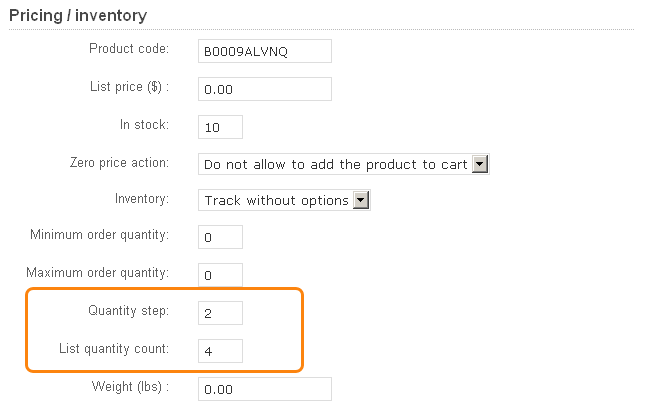
- Click on the Save button.
|
© 2011 Magicdust Pty Ltd. All rights reserved.