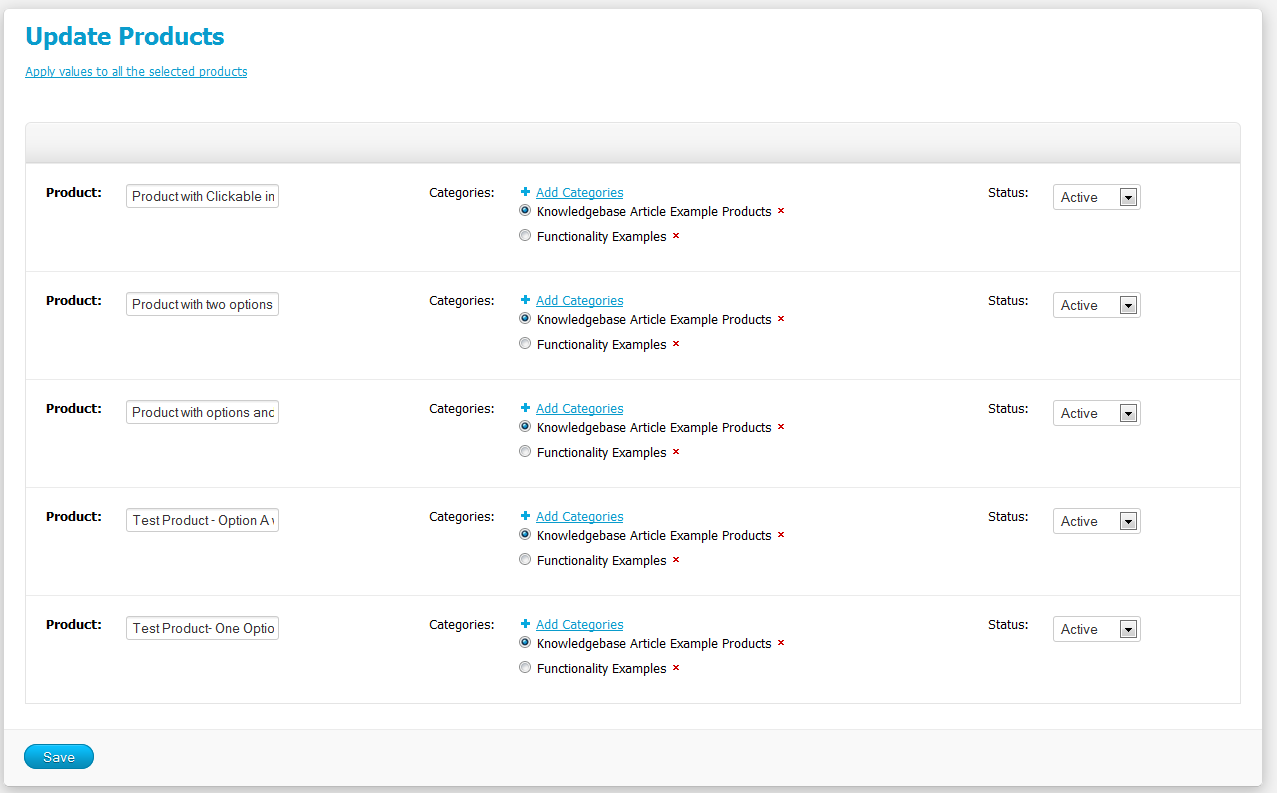This article is to show you how to edit your products in bulk using the CMS in eShop 2.0.
1. Go to Products > Products.

2. Check the checkboxes for the products you wish to edit at once.
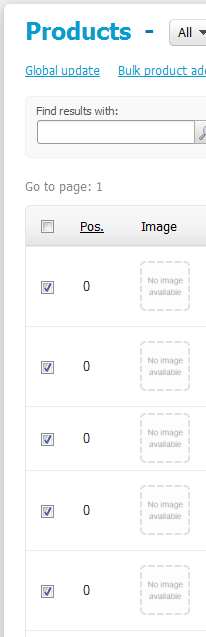
3. At the bottom of your screen, you will see Choose Action. Click this, then choose Edit Selected.

4. Click Unselect all to de-select all the checkboxes.

5. Select the checkboxes for the fields you wish to edit. You can choose one or many of the fields below. For example, lets say you want to edit the categories of these products quickly, you would then select the checkbox for Categories.

6. Once you've checked you have all the fields you wish to edit selected, go ahead and click Modify Selected.

7. You will be presented a page with all of the products you selected, with all of their fields you chose earlier in a page similar to what's shown below. Here you can easily edit the fields as needed. Once you are done editing your products and their fields, click Save.