|
|
New user group for customers
|
Article ID: 129
Last updated: 30 Aug, 2011
|
|
|
|
To create a new user group:
- Log in to your administration panel, open the Users tab and click on the User groups link.
- Click on the Add user group button on the right.
- Enter a name of a new user group into the User group input field in the opened Add new user group(s) window and choose Customer in the Type select box, click on the Create button.
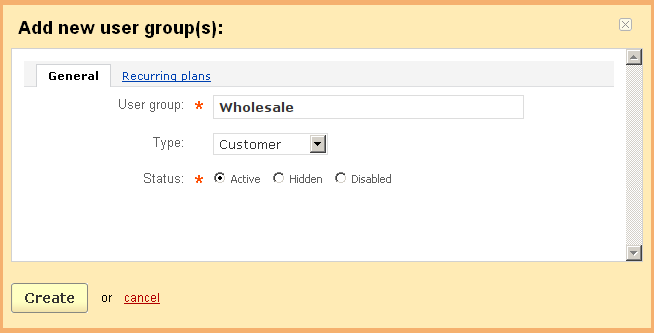
- When user groups are defined, you are able to define different product price levels for different user groups. Also there is ability to set up different shipping methods (on the Shipping methods page), payment methods (on the Payment methods page) and discounts (on the discount details page) for different user groups.
NOTE: A customer will see prices of the corresponding user group only if he is logged in and his user group is the same as the one set for the product.
To sign up a user to the created user group:
- Click on the Customers link under the Users tab. Click on the desired username to open his profile.
- Open the User groups tab and set the Active status for the created user group.
- Click on the Save button.
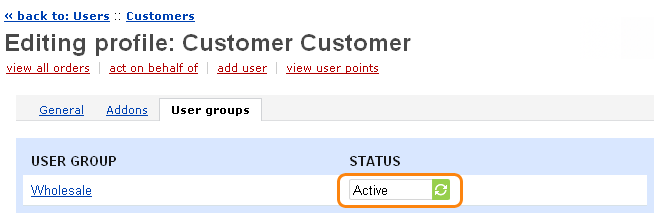
|
© 2011 Magicdust Pty Ltd. All rights reserved.