|
|
|
Article ID: 44
Last updated: 18 Aug, 2011
|
|
|
|
Feature Comparison
To make two products comparable:
- In the administration panel, go to Catalog > Products.
- Click on the necessary product to open its details page.
- On the opened page, select the Feature comparison check box and click the Save button.
- Repeat the same steps for the second product.
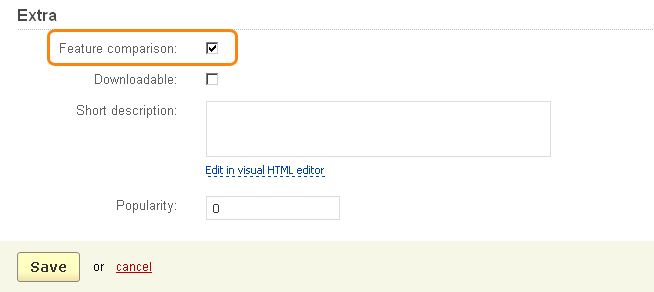
After that a customer will be able to compare these products by adding them to the compare list in the storefront.
NOTE: To use this function some features should be defined for the products in the Features tab on the product details page.
To enable Feature comparison for several products at once:
- In the administration panel, go to Catalog > Products.
- Select all products by clicking on the Select all link at the bottom of the section, or by selecting the left top check box next to CODE.
- Click on the Choose action link and select Edit selected.
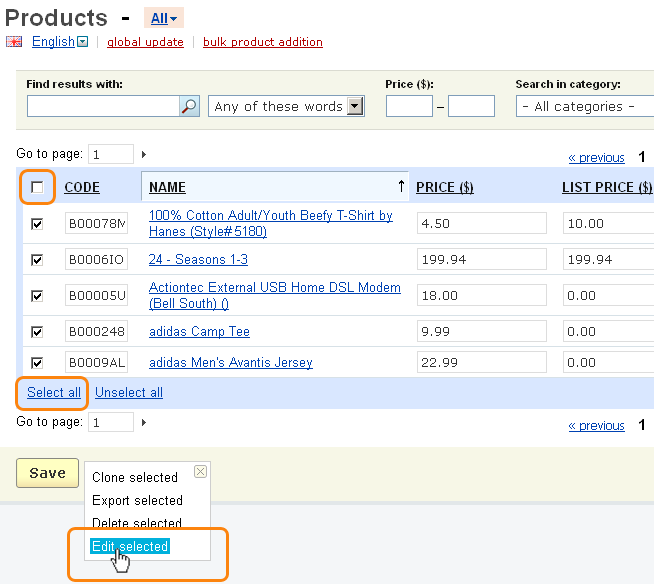
- In the opened Select fields to edit window, click on the Unselect all link and select only the Feature comparison check box. Click the Modify selected button.
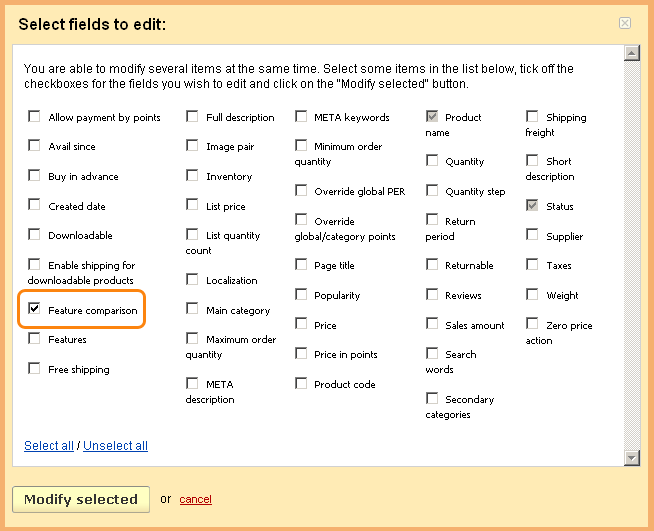
- Click on the apply values to all selected products link. This will open a new small section.
- Select the check box that is to the left of the Feature comparison option and the one that is to the right of it.
- Click the Apply button. The selected value will be applied to all products.
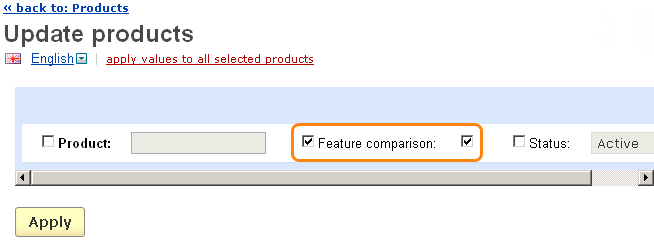
NOTE: To enable Feature comparison for a product using the import option, use the instructions from the Imported fields format article.
|
© 2011 Magicdust Pty Ltd. All rights reserved.